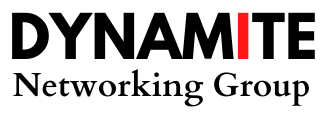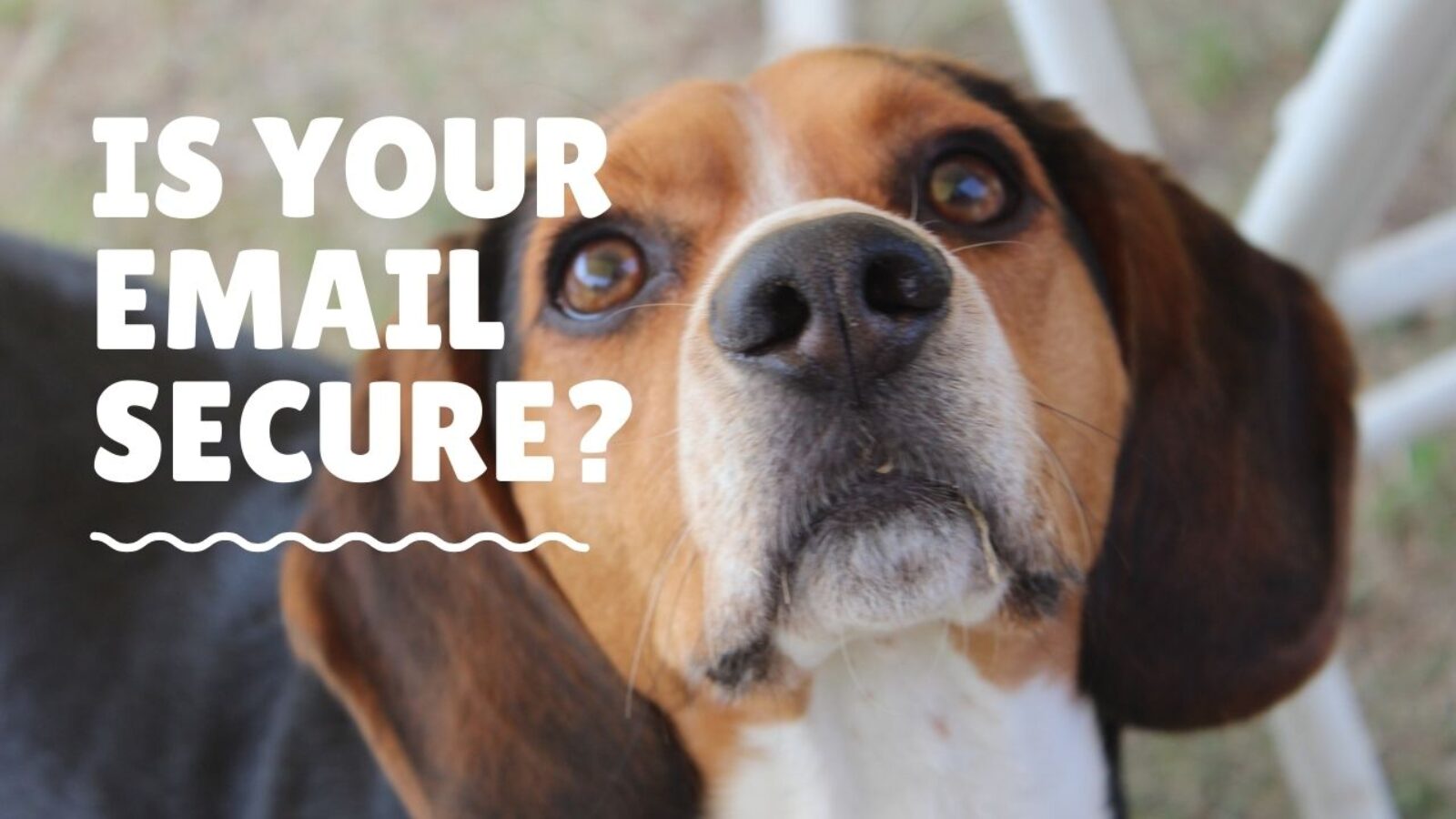Dynamite Networking Group
Networking Done Differently
DynamiteNetworking@gmail.com
info@DynamiteNetworking.com
About
Dynamite Networking Group is a nationally focused networking group where we do Business Networking Differently©.
At Dynamite Networking Group, we focus on meeting the Human before the Business Professional – in that order.
We are a platform that bring SuperConnectors and Givers together to Ignite Authentic Human Connection to produce high-quality introductions, referrals, and leads – to help your business get to the next level. We meet Tuesdays at 10am on Zoom.
BENEFITS
- 10 AM Meetings
- No Pressure to Invite Guests
- 3 Rounds of Introductions
- Includes Mastermind Groups
- Complimentary Coaching
- Friendly Membership Fees
- Focused on Building Community
- Nationally Focused
- Networking that makes you Smile